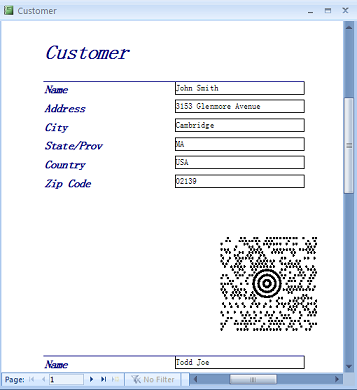1.Open MW6_MaxiCode_ActiveX.accdb, select "Sample MaxiCode ActiveX Report".
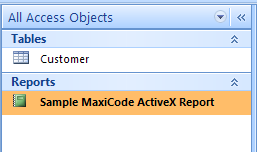
2.If you see "Security Warning, Certain content in the database has been disabled", click on "Options" to open "Microsoft Office Security Options" dialog, toggle on "Enable this content" check box.
3.Click on "Design View", click on "Insert ActiveX Control ", choose "MW6MaxiCode Class" to insert it into the report.
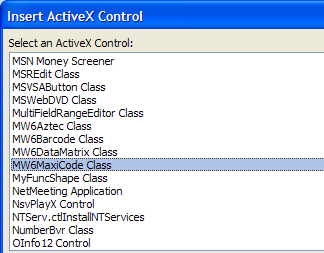
4.Change its properties to meet your application requirements, our MaxiCode ActiveX supports the data binding so you can bind a field in a database to the control and generate MaxiCode barcodes for each data record automatically, there's an arrow on the right side of the "Control Source" property, click on the arrow, a list opens with all the fields, select the field you want for the control.
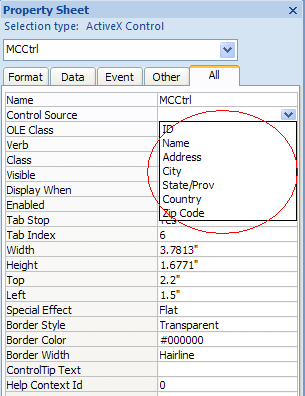
5.If you do not want to use the data binding feature, you can customize "Private Sub Detail_Format(Cancel As Integer, FormatCount As Integer)" to create MaxiCode barcodes dynamically.
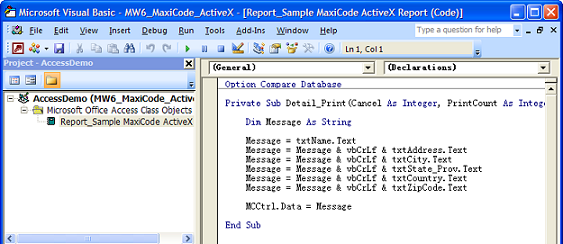
6.Preview MaxiCode barcodes.