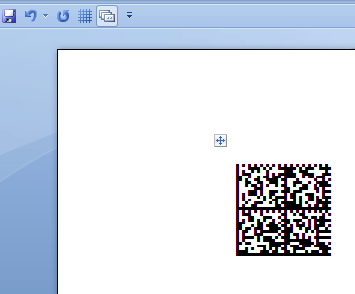1.Click on "Mailings", then click on "Start Mail Merge". A drop-down list appears as shown below, select the last option "Step by Step Mail Merge Wizard".
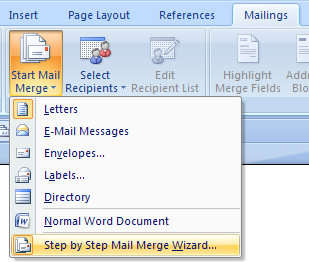
2.Select a document type and click on "Next: Starting document".
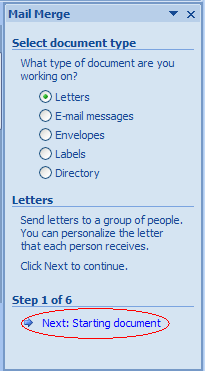
3.Click on "Start from a template", then click on the link "Select template", choose a template, click on "Next: Select recipients".
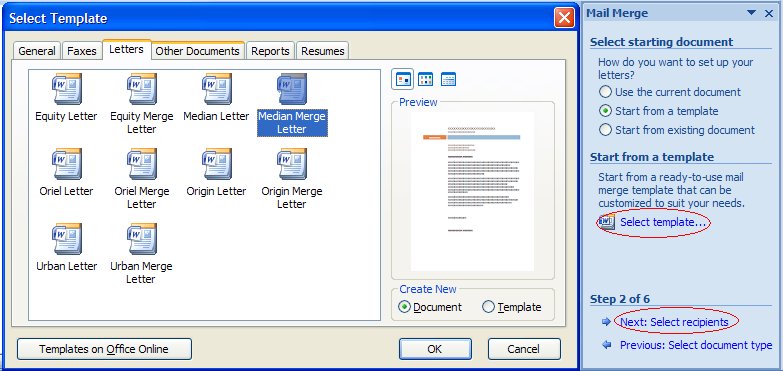
4.Select "Use an existing list" and click on "Browser" link, choose "MW6_DataMatrix_ActiveX.accdb" database as an existing list, click "Next: Write your letter".
5.Surround the section which will be converted to the DataMatrix barcode with the "<" and ">" characters and highlight it.
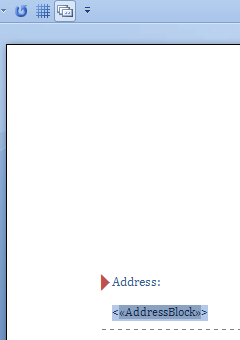
6.Click on "Next: Preview your letters", then click on "Next: Complete the merge".
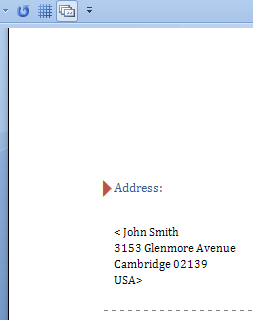
7.Click on "Edit individual letters", this opens "Merge to New Document" dialog, click on "All" and then click on "OK" button.
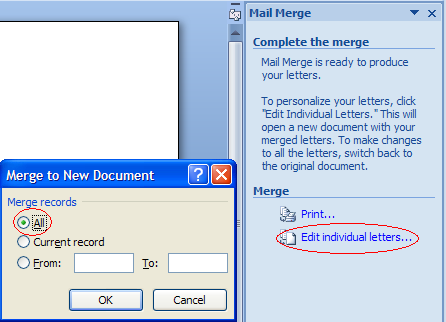
8.Click on "Add-Ins", then click on "Convert All" to create DataMatrix barcodes.